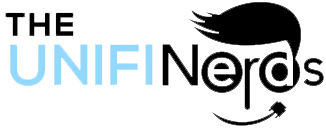Managing the flow of data on the network is one of the steps that one should embrace when developing a robust and sturdy network. To those users who work with UniFi devices, it is necessary to comprehend the routing destiny and create subnet interfaces. Whether you run a small home network or deal with an expanding office environment, control over defining specific routing and dividing up your network will enhance efficiency and security. So let’s see how we should correctly configure static routes UniFi Subnet and follow on to unifi add interface to access further subnet control.
Understanding UniFi Routing Setup for Better Network Control
UniFi routing is accomplished using Layer 3 capabilities of its switches and gateways. This will imply that you may guide traffic between various network segments with complete control of the flow and how it is prioritized. In case you need certain devices or groups to communicate in various networks, you will need to establish static routes. Here, the UniFi routing setup process will be important. Configuring a static route for the routes would enable your gateway to know how to reach certain due to, which makes your internal communication easy and trouble-free without catering to the external DNS or NAT.
How to Configure a UniFi Subnet Static Route for Custom Traffic Flow
A static route is what informs your UniFi gateway of where to direct the data when it comes to directing traffic between two or more subnets. A UniFi subnet static route is useful when you have VLANs or remote locations you need to access directly without using dynamic routing protocols. The first thing that you would do is log into the UniFi Controller, go to the Settings page, and then to Routing & Firewall. At that point, the destination subnet, gateway IP, and description can be manually configured. After it is implemented, the devices within your stipulated networks may communicate with each other efficiently without making extraneous hops and being confused.
Adding a New Interface to Expand Subnet Control
If you’re managing multiple departments or want to separate different device groups, you’ll want to expand your network with new interfaces. To unifi add interface, you’ll begin by creating a VLAN under your Networks section. Assign a VLAN ID and a subnet that fits your architecture. This new VLAN is what acts as the interface, and once created, you can associate it with specific ports or wireless networks. These interfaces help divide your network into logical sections, keeping traffic organized, improving speed, and making troubleshooting easier.
Create VLAN Interface and Assign to Specific Zones
When you create VLAN interface in UniFi, it allows devices connected to different physical locations to operate within their own segmented space. This helps limit broadcast traffic and enhances overall security. Each VLAN can represent a function: one for guests, one for IoT, another for admin devices, and so on. By associating each VLAN with a unique IP range and static route, you’re crafting a flexible yet powerful system that can handle your growing digital environment. This is where Layer 3 UniFi configuration really shines, giving you both power and clarity.
Layer 3 UniFi Configuration: Smarter Networking for Homes and Businesses
Once your VLAN interfaces and static routes are in place, you’re operating at Layer 3, the routing layer. Layer 3 UniFi configuration allows your devices to talk across subnets without bottlenecks. Whether you’re running cloud applications, remote workstations, or VoIP phones, having Layer 3 routing keeps latency low and performance high. You can manage all of this right from the UniFi dashboard, which gives you real-time visibility into traffic flow, device activity, and connection health, ensuring that nothing gets missed.
Why Static Routes and Subnet Interfaces Matter for Your Network
Configuring static routes and adding new subnet interfaces isn’t just a tech detail—it’s a strategy that keeps your network flexible, fast, and future-ready. A well-planned routing setup makes it easier to add new services, support more users, and keep traffic flowing smoothly even when things get busy. It also reduces troubleshooting time because you know exactly how traffic should flow and where problems might arise. For home users and businesses alike, this means fewer interruptions and more control over how devices interact.
Conclusion
Taking time to build out static routes and subnet interfaces in UniFi is a smart move for any user looking to improve their network’s speed, organization, and security. Whether you’re segmenting devices or directing data efficiently, a good routing structure makes all the difference. For reliable setup, expert support, and guaranteed results, turn to the pros who understand what your network needs. Contact us today to ensure your UniFi configuration is done right and ready for whatever comes next.
FAQs
How do I add a static route in UniFi?
To add a static route in UniFi, access the controller dashboard, go to Settings, then Routing & Firewall. From there, create a new route by specifying the destination subnet, the next-hop gateway IP, and a name for the rule. Save and apply your settings to activate the route.
What is the purpose of adding a subnet in UniFi?
Adding a subnet allows you to organize devices into separate network zones. This improves security, reduces traffic overload, and helps manage bandwidth. It’s especially useful for separating users, devices, or services across different parts of your network.
Can I assign multiple interfaces to a UniFi gateway?
Yes, UniFi gateways support multiple interfaces using VLANs. Each VLAN acts like its own interface with a dedicated subnet. This lets you run multiple isolated networks through a single device without cross-traffic or interference.
What are the best practices for managing static routes?
Always document each route, assign meaningful names, and avoid overlapping subnets. Test connections after setup and monitor traffic to ensure proper flow. Use the UniFi dashboard to review route performance and quickly identify any issues.