Table of Contents
ToggleOptimizing UniFi Networks: Strategies for Peak Performance
Enhancing Signal Strength for Seamless Connectivity
One of the most important aspects of any Wi-Fi setup is ensuring consistent signal strength throughout your home or office. To do this with your UniFi network, start by carefully considering the placement of your access points (APs). **Positioning your APs** in central locations, ideally at ceiling height, ensures even coverage and avoids dead zones. It’s important to keep them away from large metal objects or devices like microwaves, which can interfere with Wi-Fi signals. For more information on proper AP placement, read our article For larger spaces, you may need multiple access points to guarantee strong signal coverage. A key point here is to allow **signal overlap** between APs so that devices can transition smoothly between zones without experiencing dropouts. Additionally, adjust your network settings—use a **20 MHz channel width** in high-density environments to avoid interference, and encourage dual-band devices to connect to the 5GHz band, which tends to be faster and less congested than the 2.4GHz band.| Parameter | 2.4GHz Band | 5GHz Band |
|---|---|---|
| Range | Greater | Smaller |
| Speed | Slower | Faster |
| Interference | More | Less |
| Device Compatibility | Higher | Moderate |
Optimizing UniFi Networks – Access Point Placement for Maximum Coverage
Strategic placement of your UniFi access points is crucial for ensuring your network reaches every corner of your space. Start by conducting a site survey to identify high-traffic areas and potential obstructions like thick walls or large metallic surfaces that could block your signal. **Mounting APs** centrally, ideally on each floor and at ceiling height, often gives the best results. Avoid installing them in corners or enclosed areas where the signal can’t propagate freely. For expansive spaces, consider setting up a **mesh network** using multiple APs. This approach extends your coverage while maintaining stable connections across the network. Keep the following key points in mind for optimal AP placement:- Height: Mount APs 8-12 feet above the ground to minimize interference.
- Distance: Place APs 30-50 feet apart to ensure even coverage.
- Orientation: Position antennas perpendicular to the floor for optimal signal distribution.
| Factor | Optimal Setting | Considerations |
|---|---|---|
| Height | 8-12 feet | Reduces interference |
| Distance | 30-50 feet apart | Avoid overlap |
| Orientation | Perpendicular | Even signal distribution |
Optimizing UniFi Networks – Fine-Tuning Network Settings for Maximum Efficiency
For your UniFi network to deliver optimal performance, carefully tweaking its settings is essential. Begin with **channel selection** to minimize interference, especially in densely populated areas where overlapping Wi-Fi networks can slow down performance. Use tools like a Wi-Fi Analyzer to select the best channels for your environment, and consider reducing the channel width to 20 MHz to reduce interference. Another useful feature is **airtime fairness**, which ensures no single device consumes too much bandwidth. This is particularly helpful in high-density environments where multiple devices are connected. Additionally, enabling **band steering** encourages dual-band devices to connect to the 5GHz band, freeing up the 2.4GHz band for older or less bandwidth-hungry devices.- Auto Channel Optimization: Regularly scan your environment to select the optimal channels.
- Quality of Service (QoS): Prioritize critical applications like VoIP and streaming to ensure smooth performance.
- Band Steering: Enable this to automatically direct devices to the 5GHz band whenever possible.
| Setting | Recommendation |
|---|---|
| Channel Width | 20MHz |
| QoS | Enabled with application priority |
| Band Steering | Enabled |
Leveraging Advanced Security Features to Protect Your Network
Security is a critical aspect of managing your UniFi network, and several advanced features can help you safeguard your connection. Start by enabling **WPA3 encryption**, the latest wireless security standard, which provides enhanced protection against unauthorized access. Next, consider deploying **VLANs (Virtual Local Area Networks)** to segment network traffic, reducing the risk of internal threats spreading across your entire network. Implement **firewall rules** to carefully control incoming and outgoing traffic, and use **Intrusion Detection and Prevention Systems (IDS/IPS)** to monitor for suspicious activities in real-time. Finally, ensure that **automatic firmware updates** are enabled to keep your system up to date with the latest security patches. For guest networks, use **Access Control Lists (ACLs)** to isolate guest traffic from your primary network, protecting sensitive data. Here are some of the top security features you can leverage:| Security Feature | Benefit |
|---|---|
| WPA3 Encryption | Prevents unauthorized access |
| VLANs | Segments network traffic |
| IDS/IPS | Monitors and blocks malicious activities |
| Automatic Firmware Updates | Keeps devices secure with the latest patches |
| Guest Network Isolation | Protects sensitive data from guests |
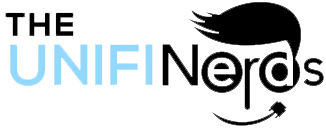



1 Comment
Brock
April 11, 2025, at 7:37 pmI am extremely inspired together with your writing abilities as smartly as with the layout on your weblog.
Is that this a paid topic or did you customize it your self?
Anyway keep up the excellent quality writing, it is rare to look a nice weblog like this one today.
Instagram Auto follow!