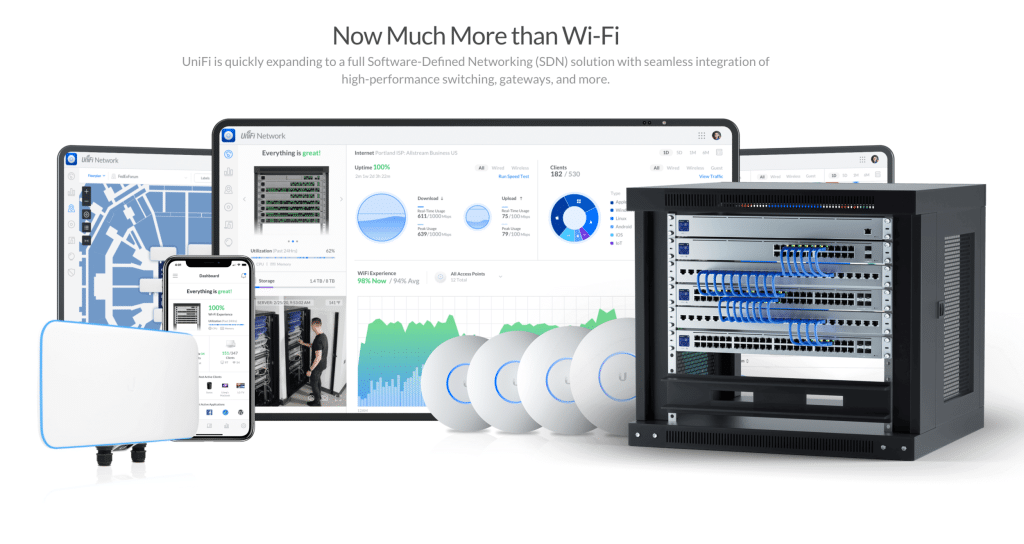When creating a foxy, safe, and solid-performing network on the basis of UniFi, the UniFi Controller is the first thing to do. It is software that will help you manage your Wi-Fi setup, control your devices, and monitor the entire network in one location. You do it yourself at home, or you are a professional IT consultant installing various network systems in a small-scale organization; the guide assists you in making it work.
Let’s walk through the entire setup from download to full control in easy steps.
What Is the UniFi Controller, and Why Do You Need It?
Table of Contents
ToggleUniFi Controller is an application software developed by Ubiquiti to enable you to control your UniFi devices. It assists you in setting up routers, switches and access points together. It is the console of your UniFi equipment.
Live viewing traffic, updating firmware, tweaking Wi-Fi settings, adding guest networks and many others are some of the things one can have with the controller. You do not have to be a networking genius; you just have to follow a couple of simple steps, and you will be able to get the command of the situation.
One great thing is that you don’t need to leave the controller on all the time. Your devices keep working once they’re configured. But if you want remote access or alerts, you’ll want to keep it running on a dedicated system.
Check System Requirements Before You Begin
Before you install anything, it’s smart to make sure your system is ready. You can install the UniFi Controller on most computers or servers.
These are the reserves you will need:
- PC that supports either Windows, macOS, or Linux
- Minimum RAM 2 GB
- Enough storage for logs and updates
- A stable internet connection
- Java installed (for some setups)
- A modern web browser like Chrome or Firefox
On the advanced side, you can even install the controller in the cloud, where it can be accessed anywhere and at any time.
Step 1: UniFi Controller Download
Head over to the official UniFi download page by Ubiquiti. Scroll to the UniFi Network section. Choose between your operating system, Windows, Mac or Linux and press the Download button.
To avoid malware and have the latest stable version, make sure that you always download from the official site. Provided that your net is not slow, the file is to be downloaded instantly. After the file has been saved, you have the ability to install it.
Step 2: Install the Controller Software on Your Computer
For Windows Users
Install the installer file by double-clicking. Just do the setup procedure a couple of times next, sign the agreement and install the location. Once done, launch the controller software. Your firewall may ask for permission by clicking “Allow Access.”
For Mac Users
Open the .dmg file. Drag the UniFi app into your Applications folder. If your Mac shows a warning when you open it, right-click the app and choose “Open” to allow it.
For Linux Users
You’ll need to use the terminal. Add the UniFi software repository, update your package list, and install the controller with a few commands. If you’re familiar with Linux, this will be quick. After installing, start the UniFi service.
You can also use Docker or cloud platforms if you prefer remote hosting.
Step 3: Open the Controller and Launch the Setup Wizard
Once installed, open your browser and go to: https://localhost:8443
Don’t worry if you see a security warning. It’s safe just click “Proceed.”
The UniFi setup wizard will guide you through a few quick steps:
- Provide your network with a name (such as Home Wi-Fi or Office Setup)
- Set up your UniFi login
- Choose your country and time zone
- Enable remote access if you want to manage your network on the go
- Decide if you want automatic firmware updates
After completing it, you will have your dashboard at your disposal.
Step 4: Connect and Adopt Your UniFi Devices
Here is the exciting bit of linking up your UniFi equipment! Be sure to have your UniFi access points, switches and gateways powered and on the same network as the controller.
In the controller dashboard, go to the Devices tab. If everything is working, you’ll see your UniFi devices listed as “Pending Adoption.”
Click the Adopt button to link them to your controller. The controller will take a minute to configure and provision each device. Once adopted, you can rename them, monitor usage, and adjust settings easily.
In case devices fail to appear, be sure to verify cables, power and network devices. Certain devices can be accidentally reset in case they were attached to another controller in the past.
Step 5: Optional Run the Controller in the Background
The controller is activated as long as your computer is on. You can install it as a service in case you desire it to operate at all times. This is to say that it operates in the background and will auto-start as soon as your system is initialized.
- On Windows: Re-run the installer and check the “Install as a service” option.
- On Linux: Use Systemctl to enable and start the UniFi service.
Running as a service is great for 24/7 remote management or long-term monitoring.
Best Practices for Smooth UniFi Network Management
To keep your network working well, follow a few simple tips:
- Turn on automatic backups in settings
- Use strong passwords for your controller and devices
- Update your UniFi software and device firmware regularly
- Watch your dashboard frequently in order to identify any warnings or performance lags
- To manage things any time anywhere, use the UniFi mobile app
These small habits help you avoid problems and keep your network safe.
Conclusion
Installation of the UniFi Controller will provide you with fully-fledged control of your network without costly hardware and/or paid software. In several steps only, you will effortlessly control all of your UniFi devices wherever you are. Whether you want to know how to get more out of your network, home Wi-Fi or small office, there are always more things to learn. Want to have expert assistance or need to upgrade your setup? UniFi Nerds is waiting to guide you through with assistance, recommendations and tailor-made solutions specially designed with you in mind.
FAQs
Not really. Once set up, your equipment continues functioning automatically. However, when you need to get access in real-time or remotely, you should exit the controller up and running.
Yes! The controller can be installed in a cloud server through the use of services such as AWS or Digital Ocean. In such a way, you will be able to control your network no matter what particular country of the world you are in.
The controller is just the software. The Cloud Key is a small hardware device that runs the controller for you. The Dream Machine includes a controller, router, and access point all in one.